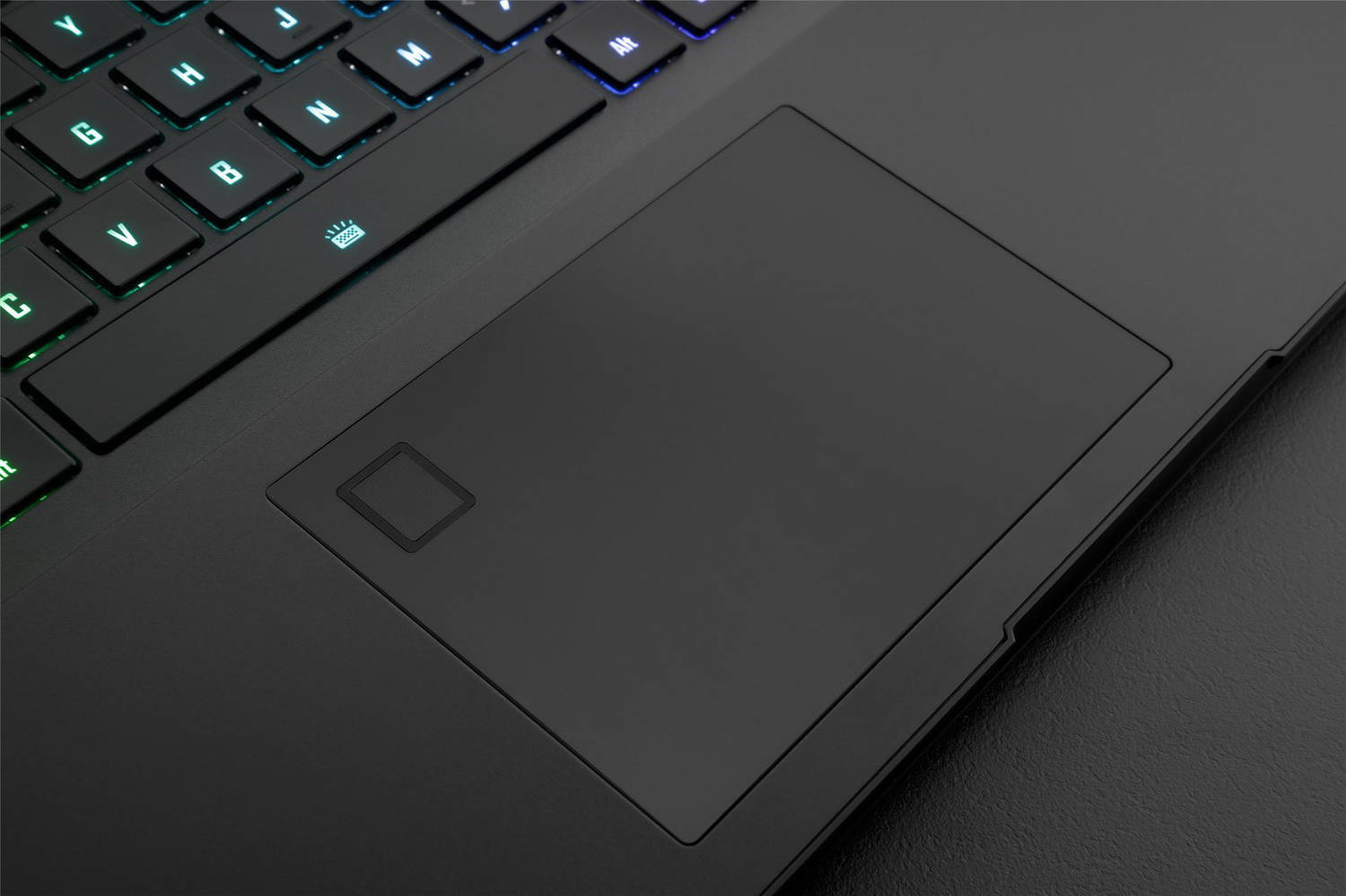After leaving the Dell experience behind, I was determined to get a laptop that truly met my needs, which meant it had to be a Core i9 CPU and a fast NVIDIA GPU, with the ability to cool it all efficiently to be able to take advantage of the horsepower under the hood.
Given that the new ‘creators’ laptops where only just being released my options were few, but the one I would have bought regardless was the Gigabyte Aero 15 OLED. Simply put, it had everything I was looking for (almost) and came in at a reasonable price for what it offered. Most importantly however was the claims being made for the screen which is a new Samsung 4K MOLED panel that by all reports was spectacular.
One of the only things I had to let go of was the touch screen which was something I really enjoyed using on the Dell XPS15. But let go of it I did, and took the plunge on the Gigabyte Aero 15 OLED with 16GB RAM, 512GB SSD and the NVIDIA RTX 2070 GPU.
This was not quite the spec I wanted but it was on sale at the time for AU$400 less than full retail and the money I saved allowed me to purchase 32GB RAM to take it to the spec I wanted and with a few more dollars thrown in I added another 2TB Intel SSD giving me 2.5TB of total storage on board.
What I don’t like about the Gigabyte Aero 15 OLED
Firstly, the edges of the laptop around the palm rest area are too sharp and tends to cut into the hands while resting the palms to type or use the trackpad. Gigabyte really need to round off the edges on the next update.
The offset trackpad is a little hard to get used to. I understand they did it to align it with the centre of the main keyboard because of the extra number keys, but I am finding it difficult to adjust, to the point where I have added a Bluetooth mouse to use with it instead.
The Gigabyte control centre software that it comes with is quite frankly useless. To my way of thinking, Gigabyte have got it all backwards in terms of how they allow control of performance via the Control Center software. If you take a look at the two images below, the top one is when the Aero is on power, and the bottom one is when it is on battery.
The Device Information panel allows you to select more or less performance of both the GPU and CPU by simply clicking on the white squares (turning them orange) to get more power when needed. The problem is, when on battery you do NOT get that option! To my way of thinking, it is when on battery that I would use that feature to balance performance with battery life, and when on power I want it’s full performance on tap at all times.
Yes you can click on the Manager tab and select the performance level there as well, but it really isn’t very intuitive at all. Yes you can totally remove the Gigabyte Control Center software, but in doing so it also removes all of the software that controls the function keys to do things like screen brightness, speaker volume and a few other things. Essentially it cripples the machine a little forcing you to use Windows 10 software to adjust screen brightness and volume, which is less convenient.